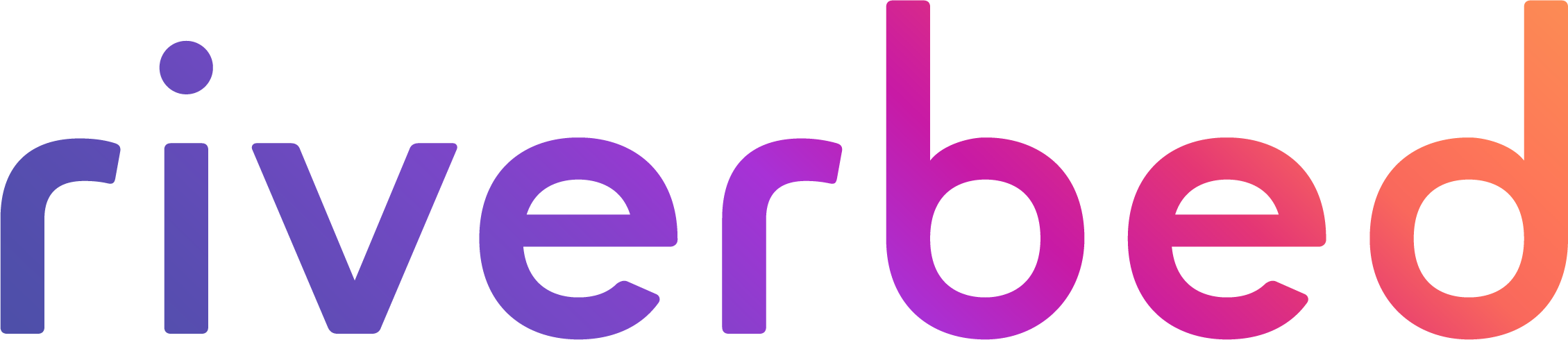Riverbed AppResponse offers high-definition (HD) transaction data that complements the typical aggregated metadata, both of which are available inside a single AppResponse appliance. This high-definition data provides a full-fidelity copy of every IP conversation, every TCP connection, every user web transaction, etc. to give you the details you need before you drill into packets. Transactions are also saved so that they are always available when you need them. Then there are out-of-box Insights that let you view that data with input criteria that filters on specific transactions with options like which app, which IP, what browser, what return code, etc.
The new Riverbed AppResponse Transaction Search makes it easier to get the transaction data you need and provides more granular control over search parameters. In past versions of AppResponse, you chose from a limited set of pre-selected Insight filters using a classic report query workflow; you had to know what you wanted to search for.
The new Transaction Search works more like Google search and is a very natural way of searching for transaction data. You simply enter your query into the Criteria Bar. You can use any number of operators (and, >, >=, etc.) to refine your query. Just hit “search” to get your answer. One of the benefits of Transaction Search is that it also supports a bunch of new filters, including high-definition (HD) data and metric values.
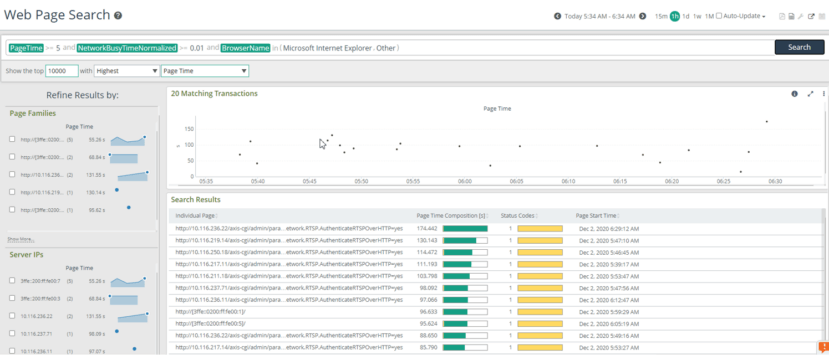
Displaying the results
As you can see in Figure 1, the search results page is broken into multiple sections:
- The very top section lets you limit your search X to the top 1000, for example
- The top right section is the graph TruePlot, which plots every matching transaction. It supports Time Interval selection and Matching Counts.
- Search results are in the transaction table below TruePlot.
- The sidebar on the left tells you the relationship between results and what you searched for. You can click on any item in the sidebar to further refine/filter results.
If we click on the top selection in the sidebar “Page Families,” it will further refine the results so that you can explore them even deeper (See Figure 2).
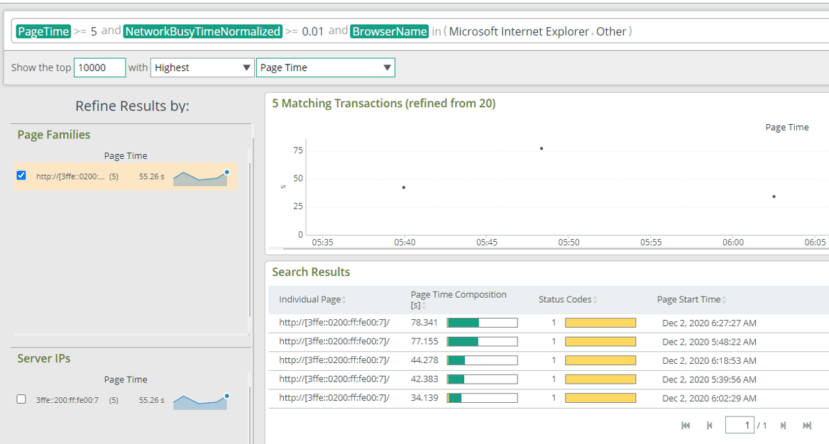
If you are looking for Transaction Search, you can find it on the main menu. You’ll see a new menu item called Transactions when you upgrade your AppResponse to version 11.11. Currently, Transaction Search supports three data types:
- Page View Search (WTA: Pages)
- Web Request Search (WTA: PageObjects)
- DB Query Search (DBA: Queries)
Another of the handy things about this feature is that you can “search with assist.” As you type a search term, the system will contextually auto-complete any search term. There also no need to know the AppResponse data model, like you did with the old way. Transaction Search supports top groups, group-paths and drill-down groups. And, it can see summary metrics for multiple groups or objects.
Here’s the complete list of both the WTA and DBA searches, just to show group and metric values that can be used as filters:
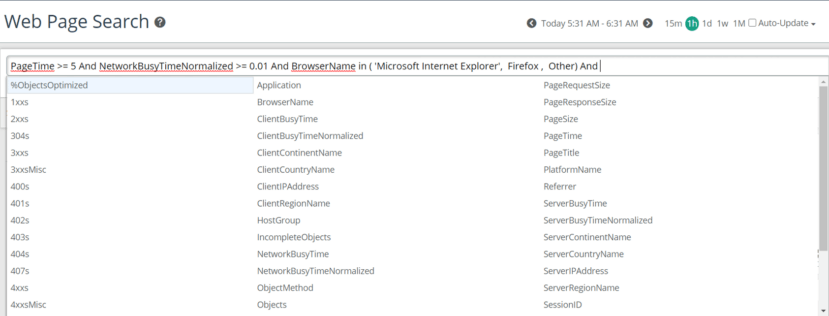
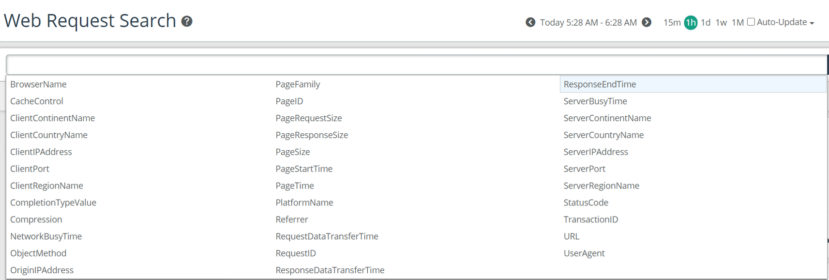
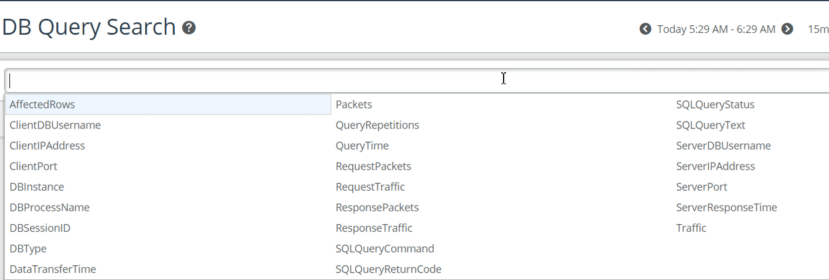
To summarize, Transaction Search simplifies the way you search for Web Page, Page View and Database queries by allowing you to use the new Criteria Bar to create free form search queries. It’s a whole lot more flexible and powerful. You can search any and every transaction using a combination of more than 50 filter criteria that range from basic IP and application names to transactions that exceed a performance threshold to those that exceed a number of HTTP errors, and more.
If you’re an existing customer, you can download Transaction Search and other new features in Riverbed AppResponse 11.11 on the Riverbed Support Site. If you are new to AppResponse, contact Riverbed sales.